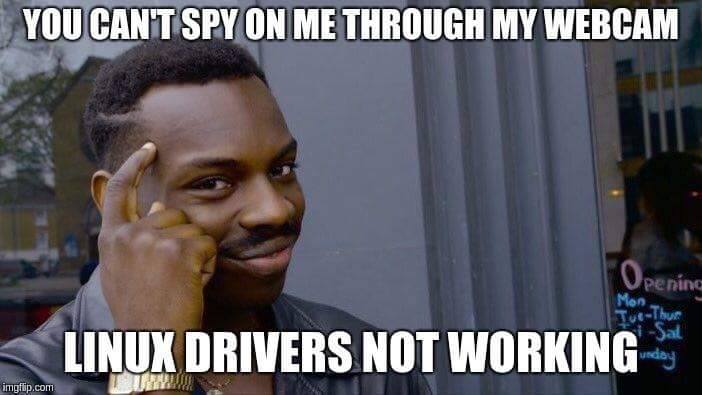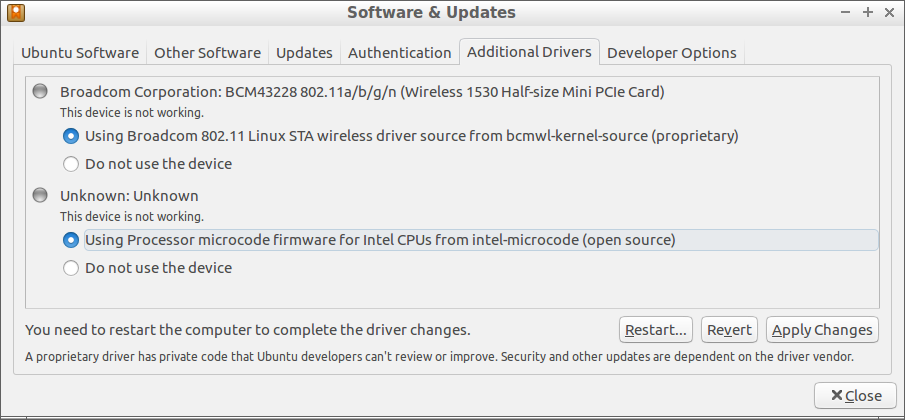Solving WiFi problems
Steps
How it should work
- Select start menu Start — Preferences — Additional drivers.
- Select tab Additional drivers and wait until selection is proposed.
- Press Apply changes wait and then Restart....
WiFi troubleshooting
Look at status of network devices by entering command in terminal:
rfkill listshould show something like:
0: hci0: Bluetooth
Soft blocked: no
Hard blocked: no
1: dell-wifi: Wireless LAN
Soft blocked: no
Hard blocked: no
2: dell-bluetooth: Bluetooth
Soft blocked: no
Hard blocked: no
3: phy0: Wireless LAN
Soft blocked: no
Hard blocked: noif Wireless card is Soft blocked, enter command:
sudo rfkill unblock 3where 3 is ID of the card.
If Wireless card is Hard blocked, check that WiFi switch on front part of laptop edge is switched on. If it is on, reboot computer and go into BIOS settings (Probably, by pressing F2, or by pressing F12 and choosing something like BIOS settings. Ask teacher for BIOS password.). Enable WiFi in BIOS and restart computer.
If there is no Wireless card shown in the list, check that WiFi card is not blocked with hardware switch or in BIOS, and then chechk that it is registered as a hardware in your computer, by entering command:
dmesg|grep -i wifishould show something like:
[ 4.307646] Intel(R) Wireless WiFi driver for Linux
[ 4.316871] iwlwifi 0000:01:00.0: loaded firmware version 34.0.1 op_mode iwlmvm
[ 4.342595] iwlwifi 0000:01:00.0: Detected Intel(R) Dual Band Wireless AC 8260, REV=0x208
[ 4.413531] iwlwifi 0000:01:00.0: base HW address: e4:a4:71:d1:8f:b7
[ 4.593016] iwlwifi 0000:01:00.0 wlp1s0: renamed from wlan0- If hardware is not registered in your computer:
try to reinstall device drivers (and recompile part of Linux kernel to interact with proprietary drivers):
sudo apt install --reinstall firmware-b43-installerCheck and, if necessary, remove device from blacklist:
sudo leafpad /etc/modprobe.d/blacklist-bcm43.confand change line:
blacklist b43to
# blacklist b43save file, reboot computer.
- Check availability of wireless network in network manager by right click on network icon and look on list of networks.
If WiFi is not available, try to load device driver manually:
sudo modprobe b43- If necessary, go to step 1.
Because these drivers are tied with specific Linux kernel version, disable upgrades of Linux kernel:
sudo apt-mark hold linux-image-generic linux-headers-genericNow you can safely upgrade all other packages.
- Go back to 1. exercise.