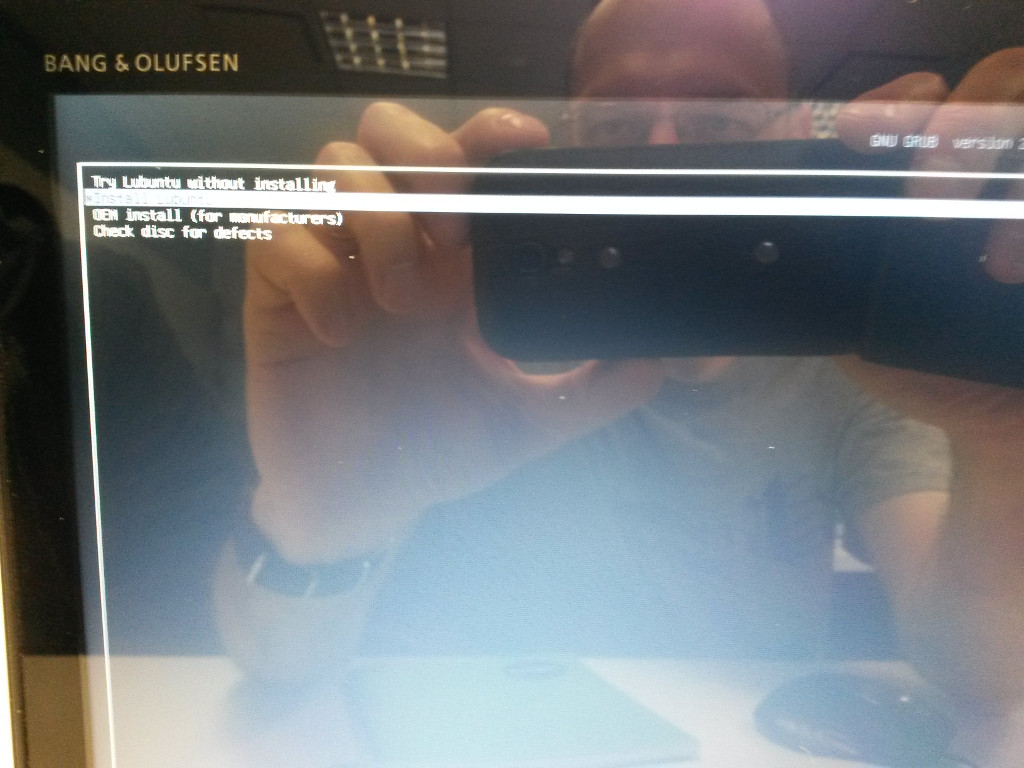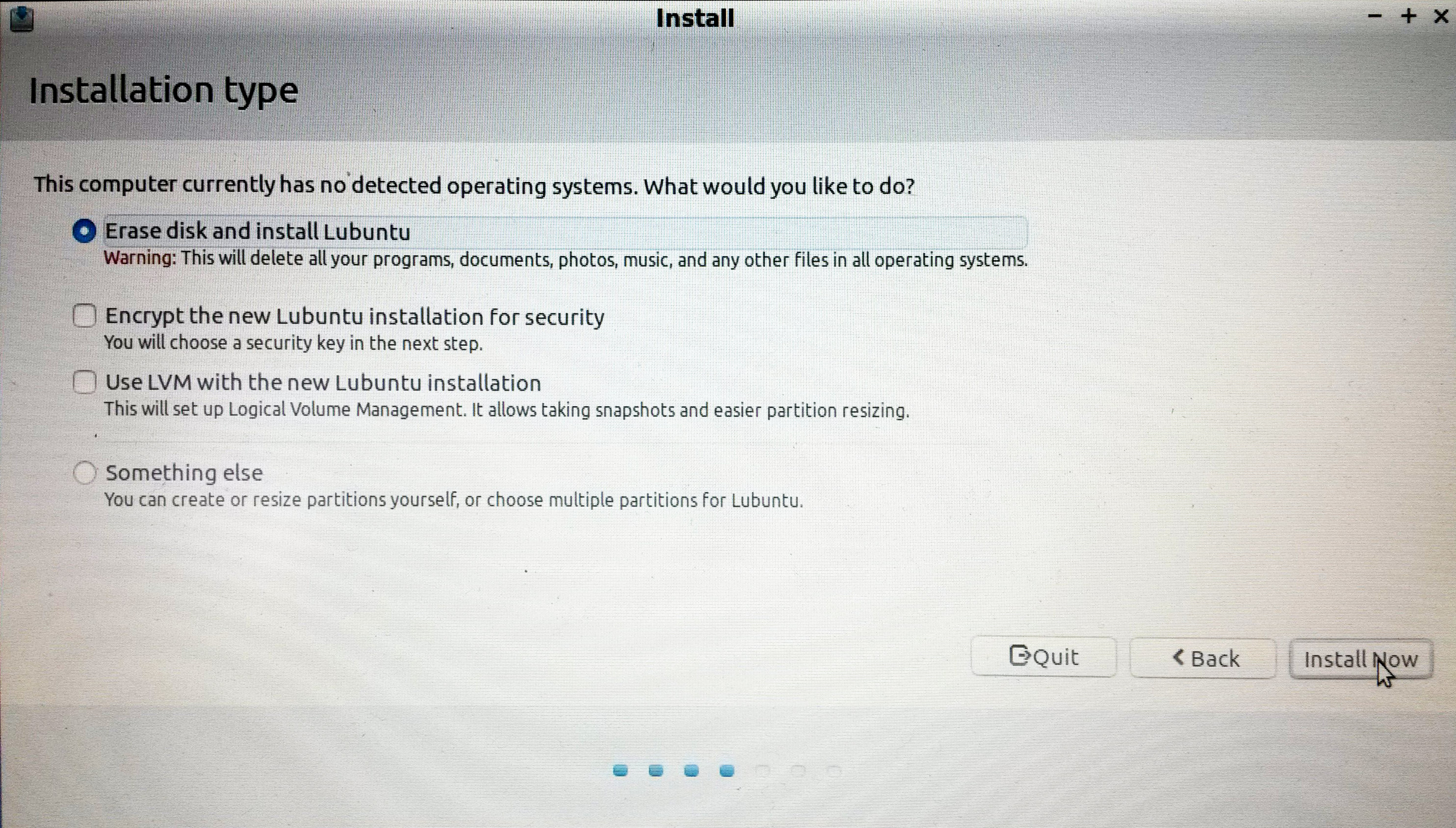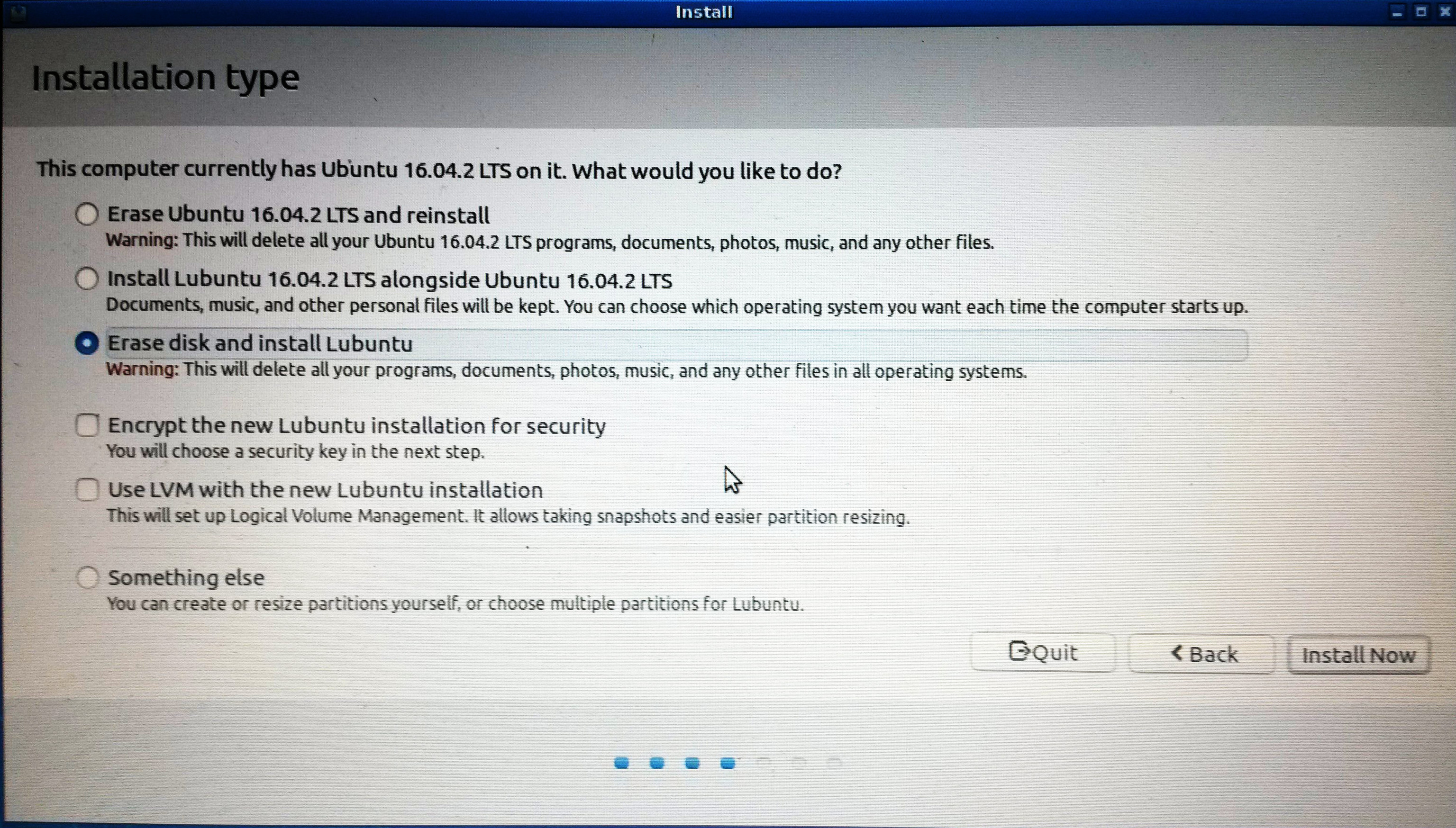1. Preparation of workstation
Should prepare before: JavaCRM Remote Work |
Main steps
- About the course
- Install operating system
- Configure operating system
- Install additional packages
- Adjust settings
About the course
Install operating system
- If not sure about device drivers for WiFi, use Ethernet (cabled) network.
- For real, physical computer, put installation USB drive in computer and restart it.
- Press Esc or some of F9..F10 (if necessary, google it for your particular hardware) keys to activate booting device menu
Select USB stick as booting device. Depending on boot manager it may look differently, e.g.:
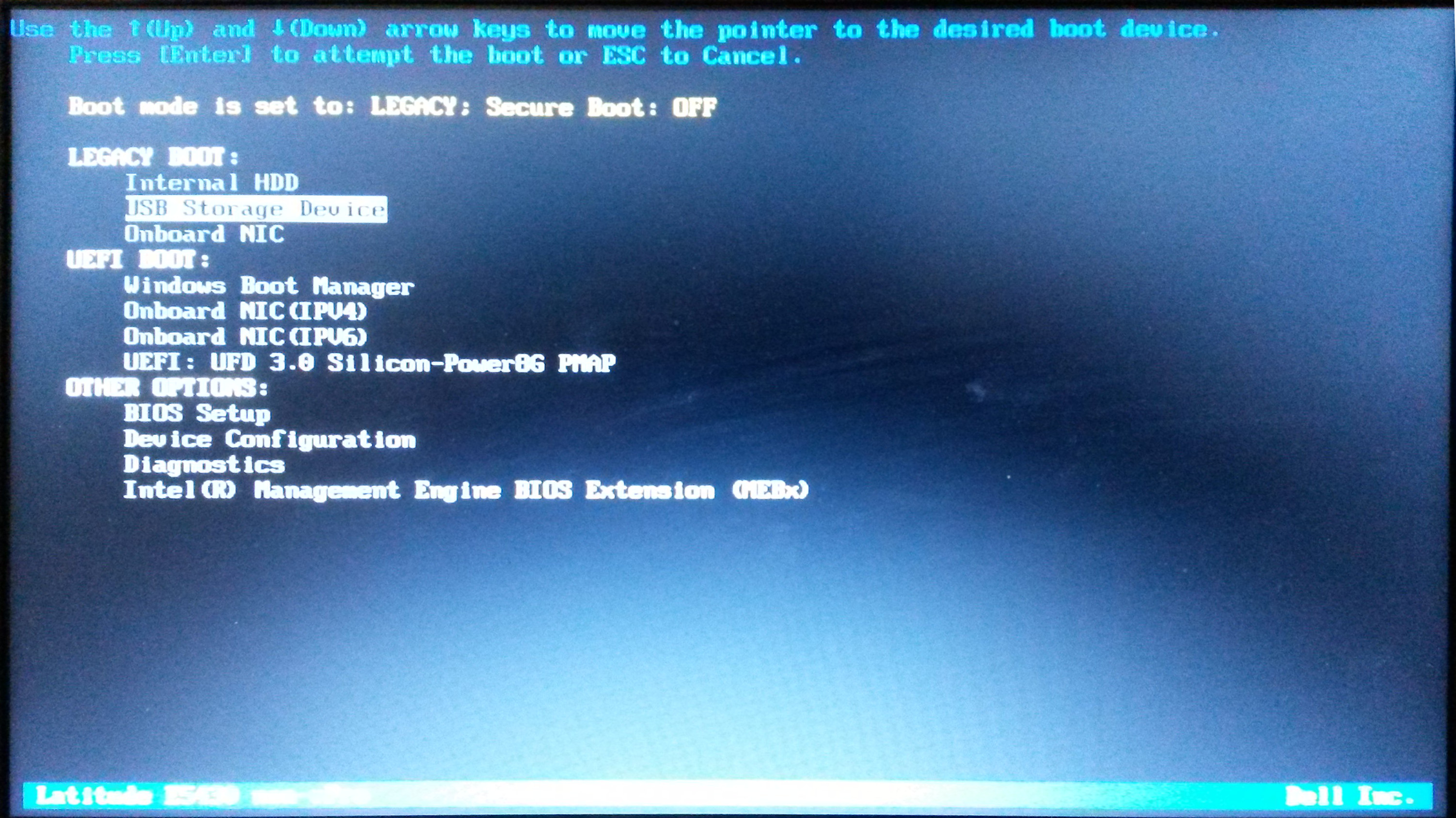
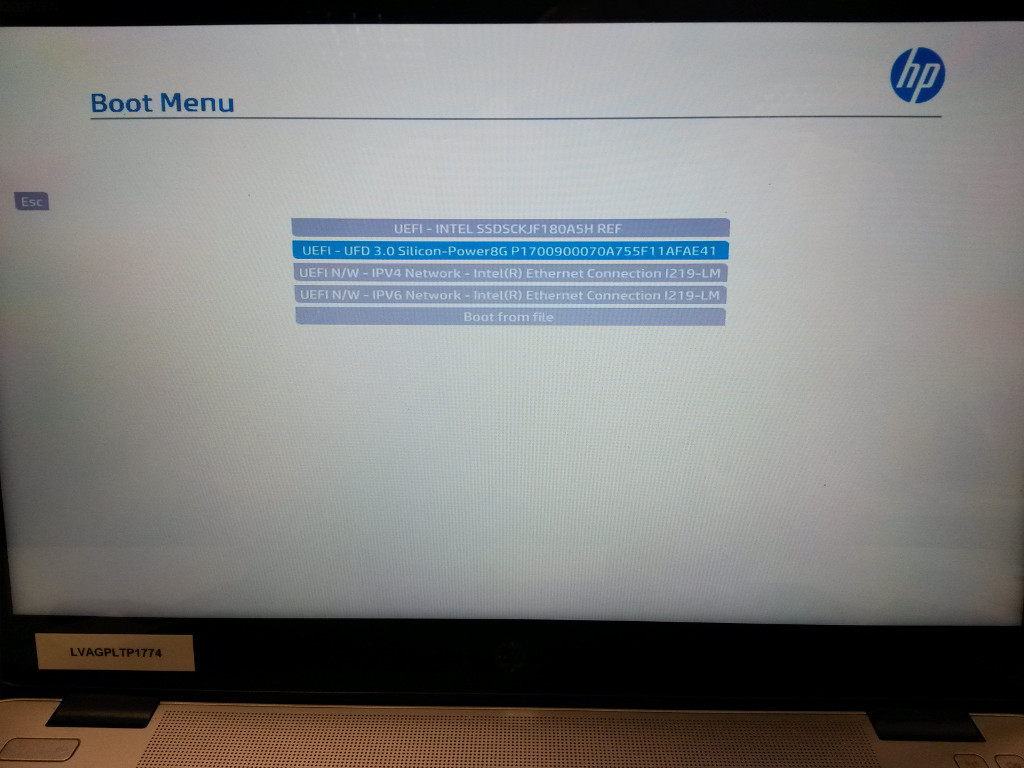
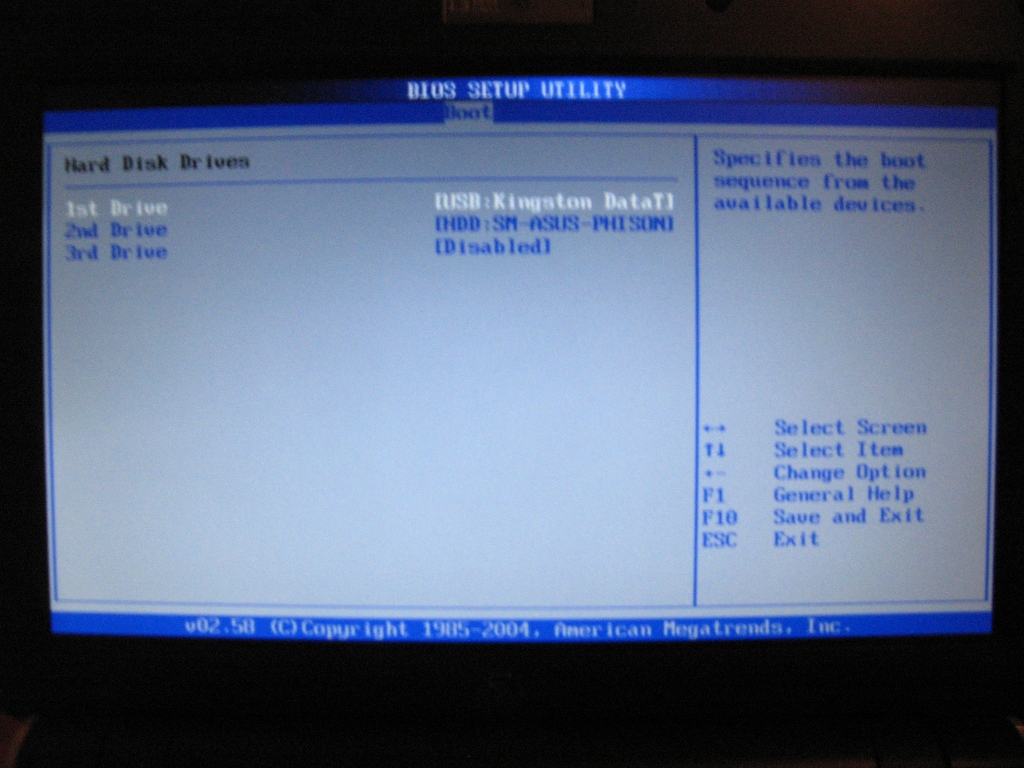
- Install Lubuntu Linux workstation with following settings:
- Location: Riga
- User: student
- Password: Student007
- Computer name — first syllables of name and surname separated with dash, e.g., val-vit
- Language English or Latvian
- Complete setup wizard and log into your computer
Configure operating system
- Connect your computer with Ethernet cable to the router or switch
- If necessary, familiarize yourself with Terminal and ways to copy-paste and execute commands
- Set IP address of the bcserver:
- open terminal
enter: sudo leafpad /etc/hosts and add lines in file, that the look is like following:
127.0.0.1 localhost
127.0.1.1 val-vit
52.58.11.108 bcserverwhere val-vit is your computer and bcserver is name of the Java Bootcamp Server.
 check that ping bcserver command returns response times
check that ping bcserver command returns response times check that /etc/hostname has the same name e.g. val-vit as /etc/hosts, e.g. val-vit
check that /etc/hostname has the same name e.g. val-vit as /etc/hosts, e.g. val-vit- Enable additional software repositories:
open terminal and enter command:
sudo leafpad /etc/apt/sources.listremove hash and space (# ) for remote repository entries (lines which start with # deb) and save file.
Update repo metadata, upgrade system, and clean up unneeded packages with command in terminal:
sudo apt-get update; sudo apt-get dist-upgrade; sudo apt-get autoremovepress Enter to confirm operations (and similarly for other tasks)
- Restart computer.
Install additional packages
Install LibreOffice software with command:
sudo apt-get install libreofficeInstall JDK and Maven building tool with command (and implicitly Java Development Kit as Maven dependency):
sudo apt-get install openjdk-8-jdk maven- Set up Eclipse IDE for Enterprise Java Developers:
- Download Eclipse archive file from from Eclipse website;
- Create folder IDEs in your home folder;
- Exctract archive into IDEs folder.
 Check that java -version command returns info about java
Check that java -version command returns info about java Check that mvn -version command returns info about maven
Check that mvn -version command returns info about maven- For more info look at:
- If you have problems with WiFi network, look Bezvadu tīkls
Install git command line and git GTK GUI:
sudo apt-get install git gitg- Restart your computer.
Adjust settings
Uninstall ibus1 package with command:
sudo apt-get purge ibusRemove update manager, to not get annoyed with updating messages:
sudo apt-get purge update-manager- Associate office documents with LibreOffice:
- select Start — Preferences — Default applications for LXSession and open Launching applications,
- select for Document: LibreOffice Writer and for Spreadsheet LibreOffice Calc,
- If you like, disable touchpad while typing2:
- select menu Start — Preferences — Default applications for LXSession, select tab Autostart,
- enter command syndaemon -d and click on + Add button.
- Log off and on to make command effective.
- Add other workstation additions, if necessary.
- ^ Ibus keyboard supports entering hieroglyphs (e.g. for Chinese, Japanese etc.) using standard keyboard. It interferes with hot-keys for applications (e.g. Eclipse).
- ^ This will make you slower, if you don't use mouse, because any time you use keyboard, you will have to wait for touchpad to get enabled.